This week I published a brand-new eBook, all about the new Luminar 4 photography editing software! This fully-comprehensive training is perfect for Luminar 4 users who want to get the most out of their editing experience. This eBook includes full explanations of all tools within the Luminar 4 program, a detailed and thorough guide to get you started using Luminar either as a standalone or cataloged program, and will also teach you techniques such as masking, blending, image enhancements, sky replacement, portrait editing, and so much more.
Here’s what you get:
- eBook: PDF eBook download. Includes a walkthrough of all essentials of the Luminar 4 program, start-to-finish image tutorials, a list of essential keyboard shortcuts, and professional (and hyperlinked) index for easy reference.
- Video Tutorials: Five bonus video tutorials (watch online or download to your computer). Includes a yellow-highlighted cursor and callouts to focus in on the important parts of the tutorials. All videos have optional English closed-captioning (CC).
- Practice files: All of the original full-size raw and other practice files from the images used in the eBook and video tutorials.
- Luminar Looks (presets): Your download includes the finished Luminar Looks for each step-by-step tutorial so you can quickly apply the edits to each image.
Take a peek at some of the pages in this eBook:
- Table of Contents
- Table of Contents
- Sample page
- Sample page
- Sample page
- Sample page
- Sample page
- Sample page
- Sample page
- Sample page
- Sample page
- Keyboard Shortcuts
- Index
- Index
- Index
- Index
This week I published a brand-new eBook, all about the new Luminar 4 photography editing software! This fully-comprehensive training is perfect for Luminar 4 users who want to get the most out of their editing experience. This eBook includes full explanations of all tools within the Luminar 4 program, a detailed and thorough guide to get you started using Luminar either as a standalone or cataloged program, and will also teach you techniques such as masking, blending, image enhancements, sky replacement, portrait editing, and so much more.
Here’s what you get:
- eBook: PDF eBook download. Includes a walkthrough of all essentials of the Luminar 4 program, start-to-finish image tutorials, a list of essential keyboard shortcuts, and professional (and hyperlinked) index for easy reference.
- Video Tutorials: Five bonus video tutorials (watch online or download to your computer). Includes a yellow-highlighted cursor and callouts to focus in on the important parts of the tutorials. All videos have optional English closed-captioning (CC).
- Practice files: All of the original full-size raw and other practice files from the images used in the eBook and video tutorials.
- Luminar Looks (presets): Your download includes the finished Luminar Looks for each step-by-step tutorial so you can quickly apply the edits to each image.
Take a peek at some of the pages in this eBook:
- Table of Contents
- Table of Contents
- Sample page
- Sample page
- Sample page
- Sample page
- Sample page
- Sample page
- Sample page
- Sample page
- Sample page
- Keyboard Shortcuts
- Index
- Index
- Index
- Index

Nicole is a photographer, published author, and educator specializing in Lightroom, Photoshop, and photography. She is best known for her books on food photography but is widely versed in various photographic genres, including landscape, nature, stock, travel, and experimental imagery.

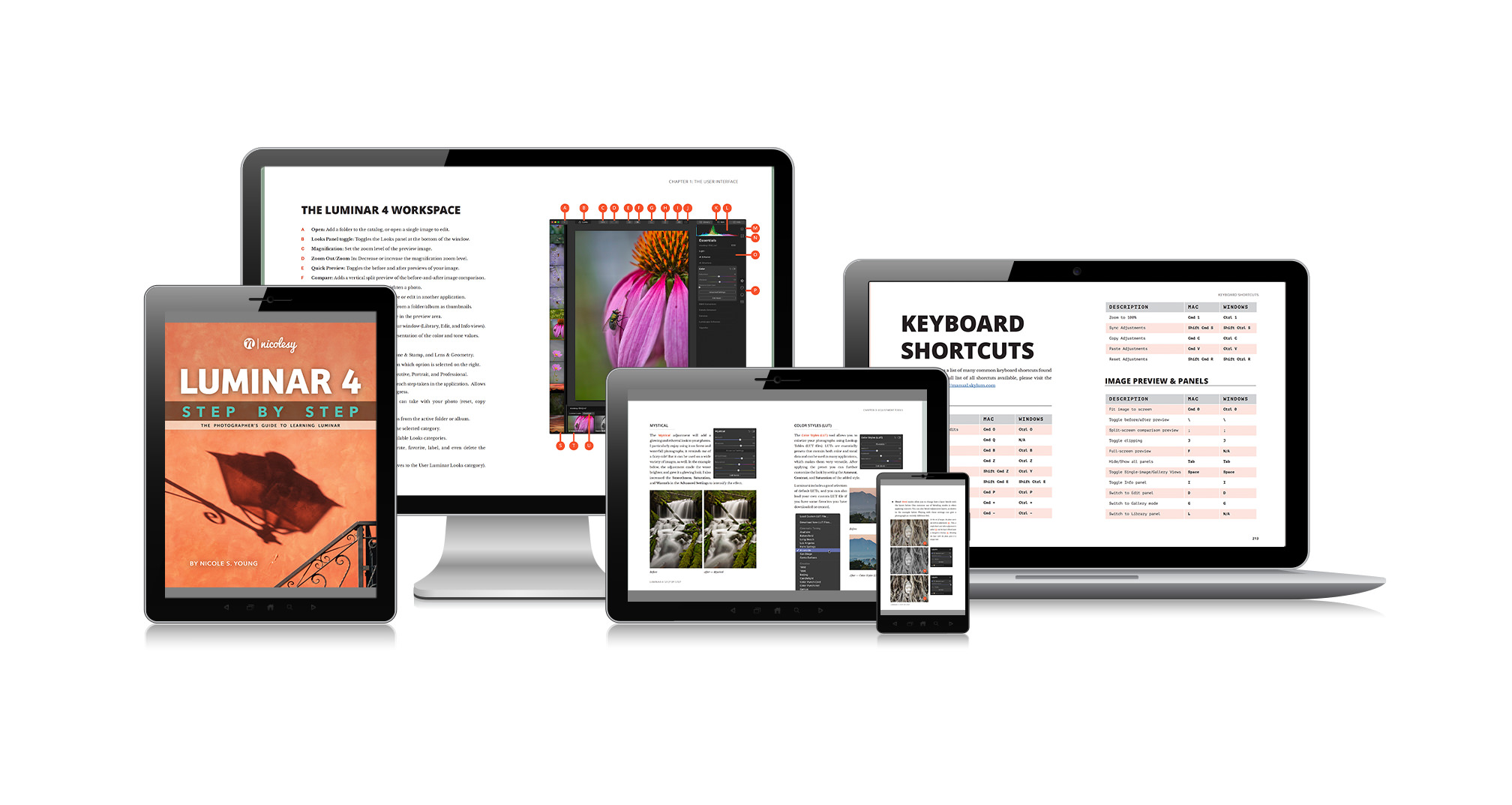
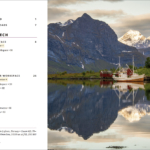
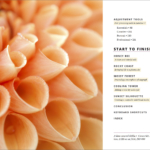
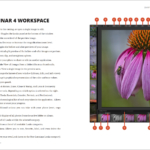
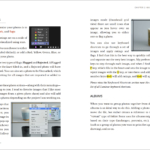
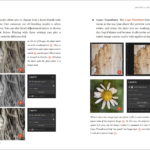
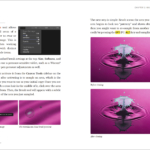
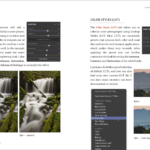
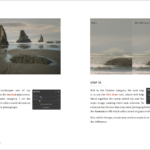
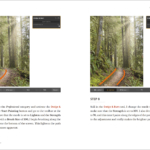
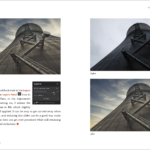
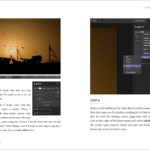
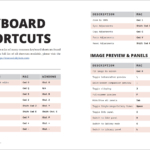
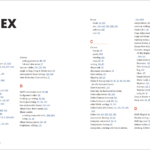
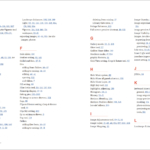
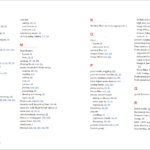
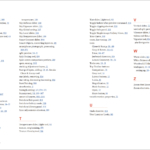











I found the book to leave me with more questions than answers.
1. How do you return to your original image once you have started editing?
2. How can you stop Luminar 4 from overwriting your image?
3. Why can I not open .dng files as a separate layer?
4. Where is the Save and Save As?
Hi Ron, thank you for your feedback! Here are the answers to your questions:
Luminar 4 does not overwrite images. It stores the edits in the catalog. If you were to access the folder of images and open a Luminar-edited file into another application (something in the catalog) there would be no actual changes visible. You need to export a finished version of the file to see those edits.
I’m not sure why the DNG file is not opening on another layer. I recommend contacting Skylum support about your issue.
There is no “Save” and “Save As” for Luminar 4 because everything is stored in the catalog. If you want to save a photo, you select the “Export to Image” option. This will save the final edits and will typically be a JPEG.
I hope this helps! Please feel free to contact me directly using my contact link on this site.
Nicole
A grand and practical 4.2 tutorial!
The .mp4 files of many included project walkthroughs allow stopping the motion, writing a summary of steps into your own transcription notebook, then restarting the flow until the next pause point…
I never realized all the LM on-screen complexity resolves to choosing a Library, choosing an image, and editing sub aspects under the adjustments sliders icon.
Joe