Learn how to add a texture in Photoshop with this short tutorial. Here are some of the techniques you’ll see in this video:
- Adding an image as a layer
- Dragging/dropping to create a smart object
- Resizing and rotating an image
- Changing the blending mode
- Adding a layer mask
- Masking with the Brush tool
- Changing Brush opacity
- Clipping masks
Watch the Video:
Rustic — A Nicolesy Texture Pack
If you’d like to have more of these textures, there is a full pack with 20 additional hand-made rustic texture overlays. This pack includes installation files for ON1 Photo RAW and Luminar and 20 JPEG texture files that work with any photo application that uses layers and blending modes.
Learn how to add a texture in Photoshop with this short tutorial. Here are some of the techniques you’ll see in this video:
- Adding an image as a layer
- Dragging/dropping to create a smart object
- Resizing and rotating an image
- Changing the blending mode
- Adding a layer mask
- Masking with the Brush tool
- Changing Brush opacity
- Clipping masks
Watch the Video:
Rustic — A Nicolesy Texture Pack
If you’d like to have more of these textures, there is a full pack with 20 additional hand-made rustic texture overlays. This pack includes installation files for ON1 Photo RAW and Luminar and 20 JPEG texture files that work with any photo application that uses layers and blending modes.

Nicole is a photographer, published author, and educator specializing in Lightroom, Photoshop, and photography. She is best known for her books on food photography but is widely versed in various photographic genres, including landscape, nature, stock, travel, and experimental imagery.


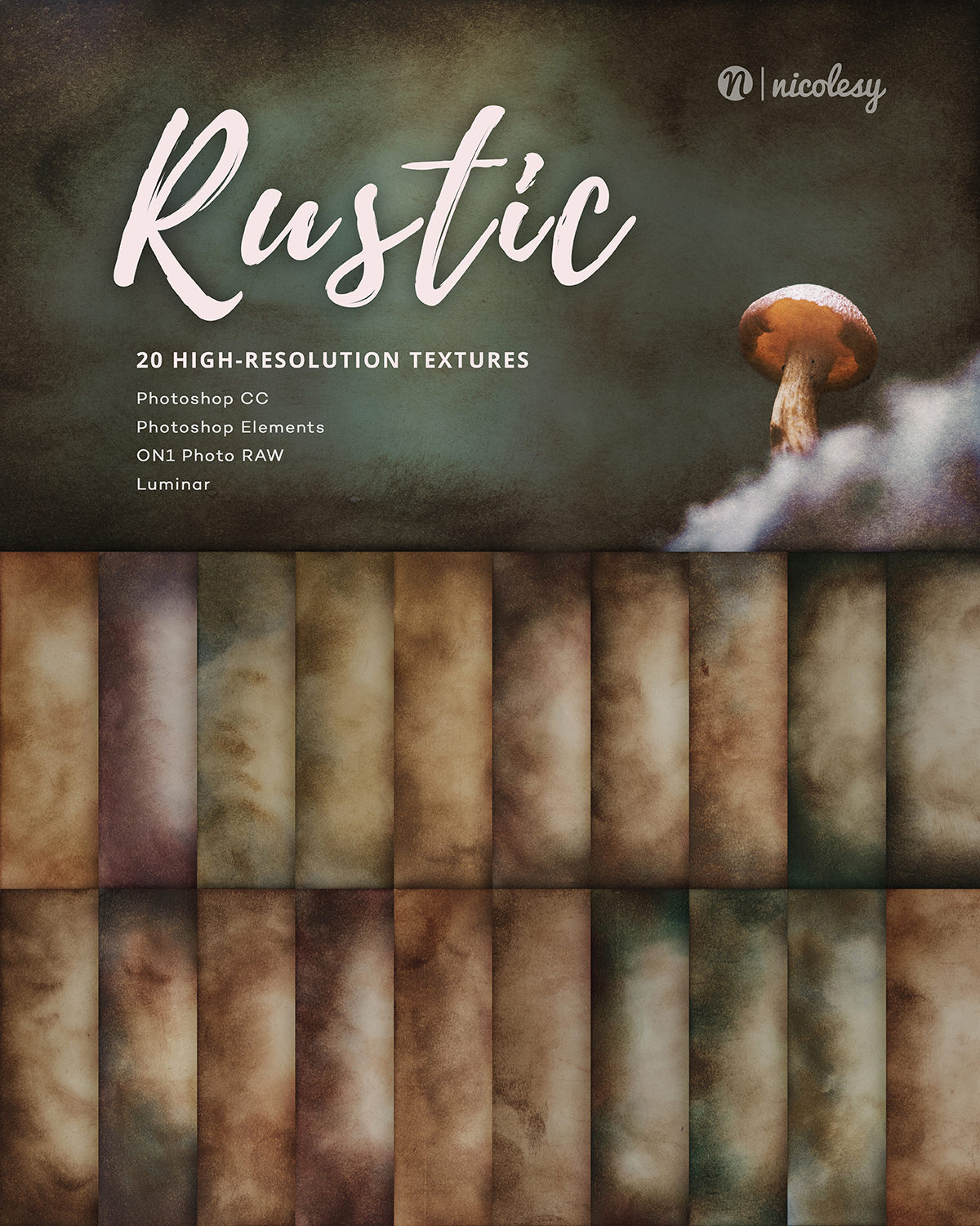

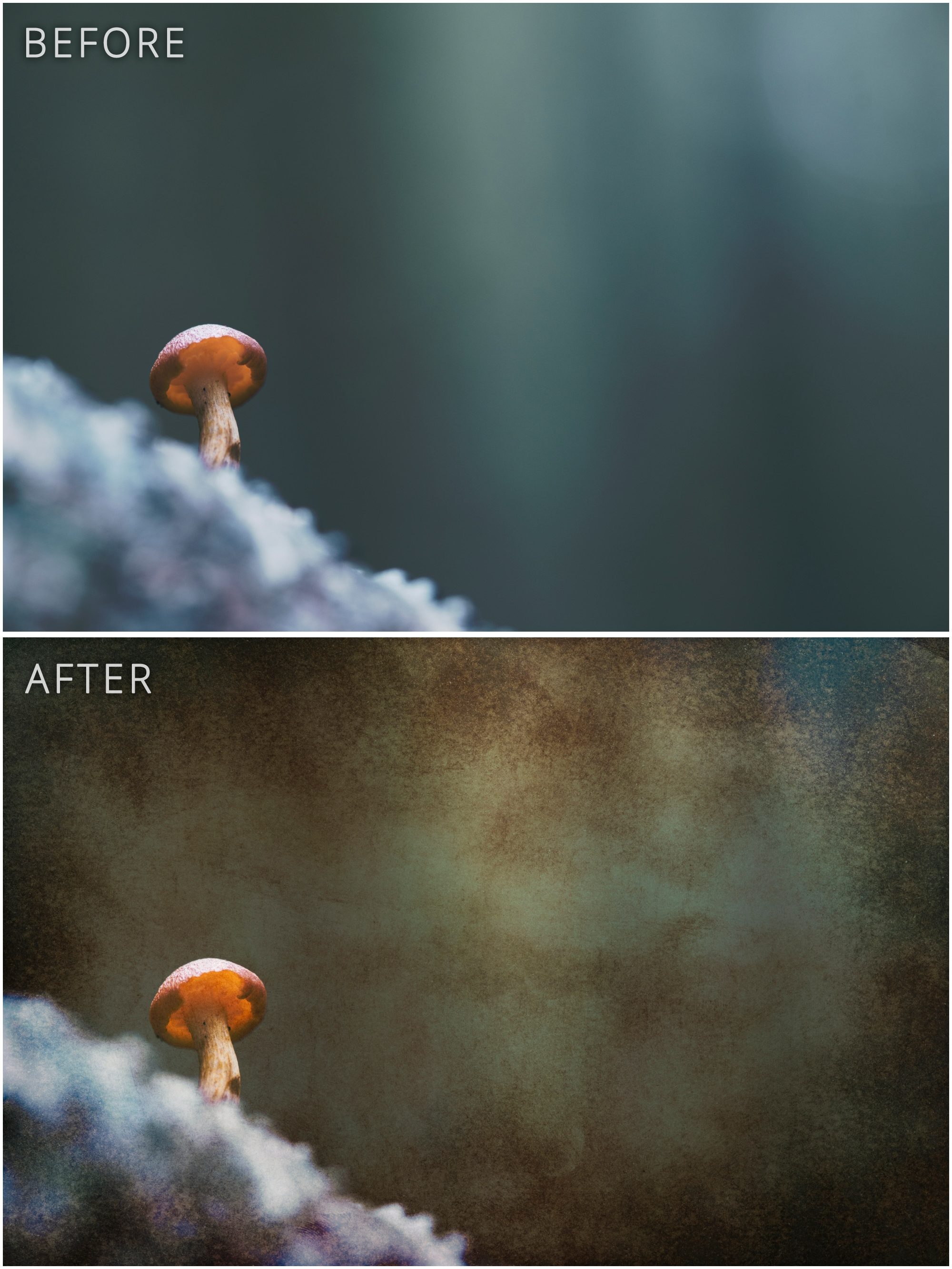
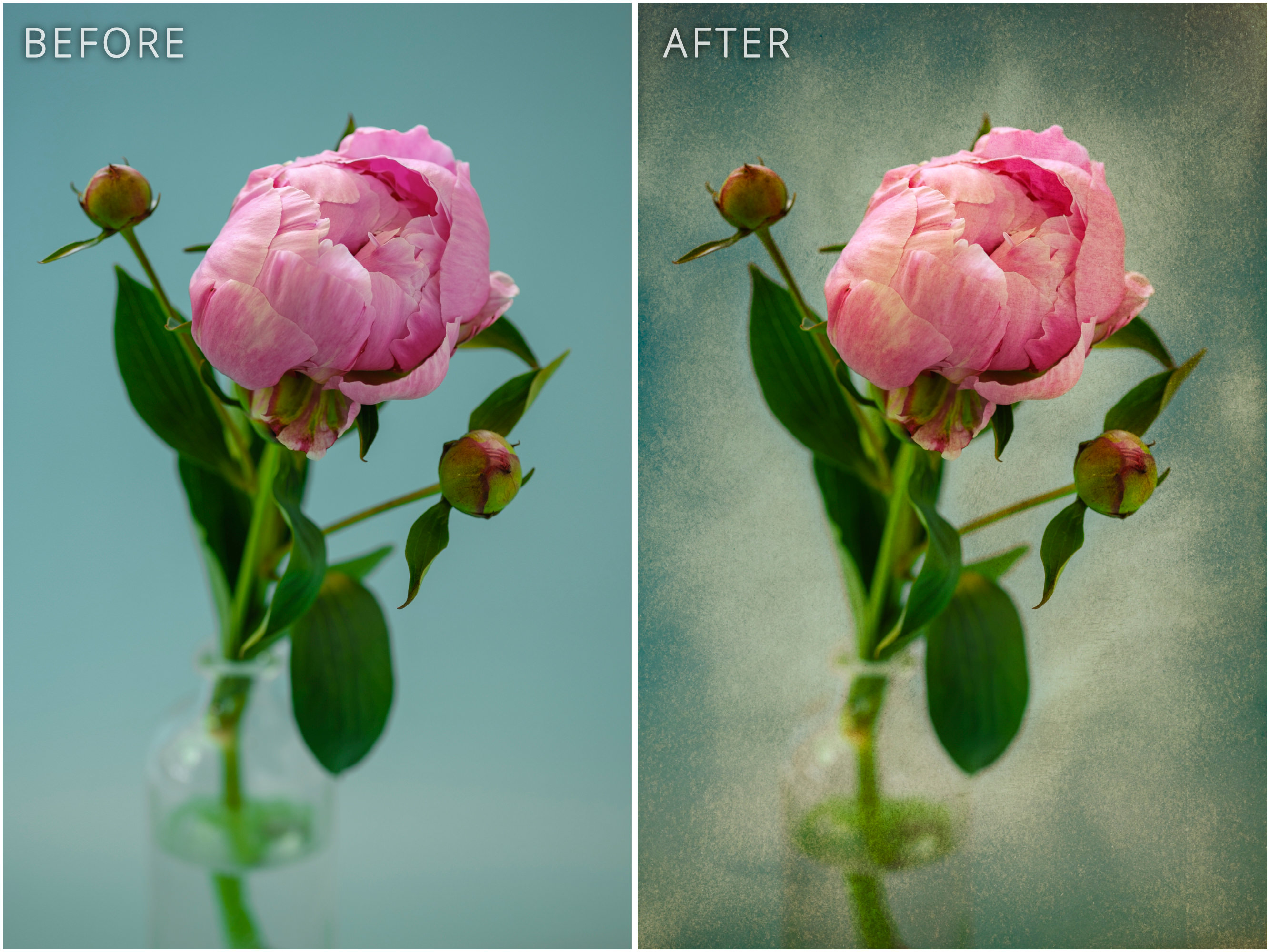


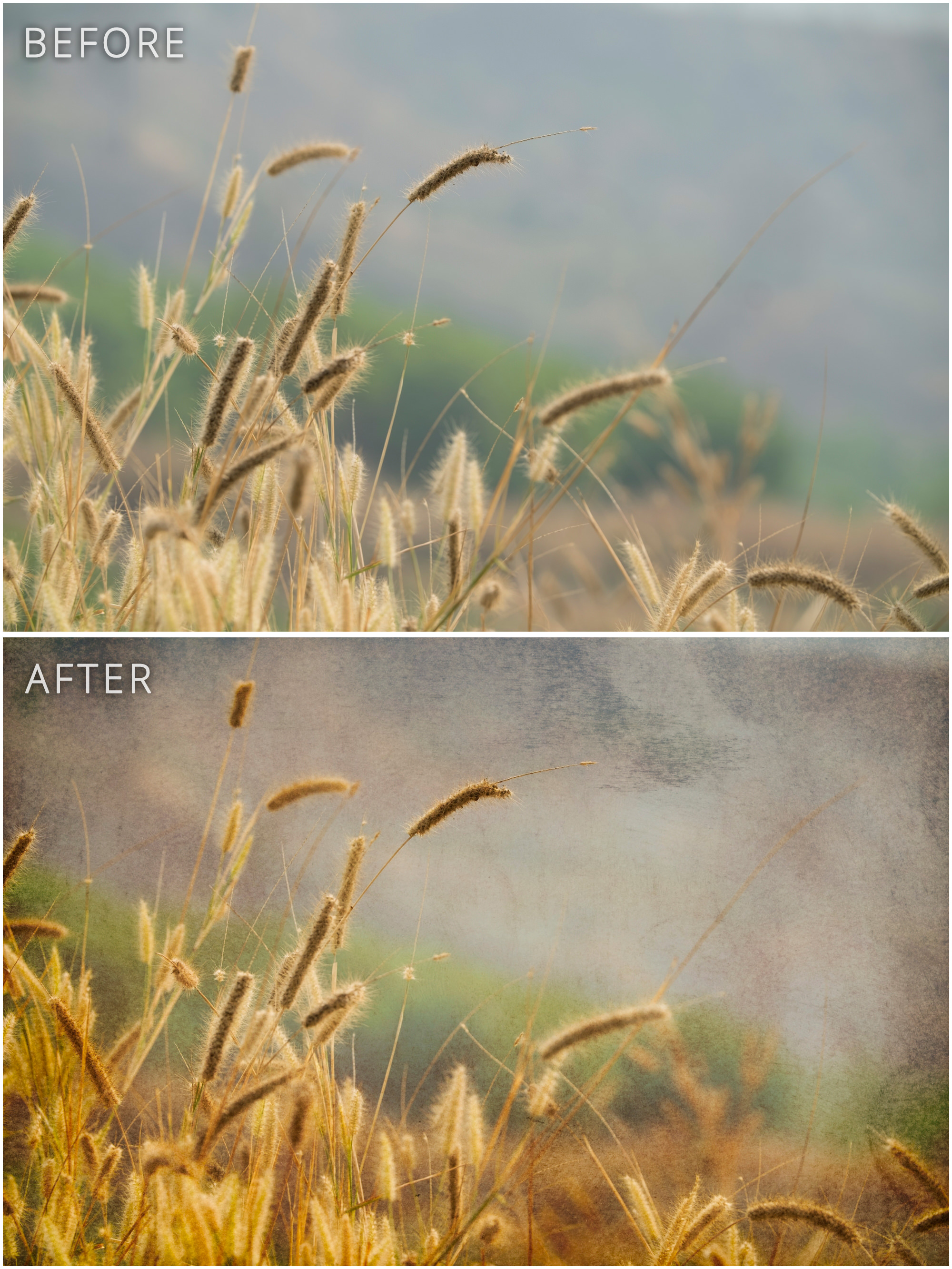
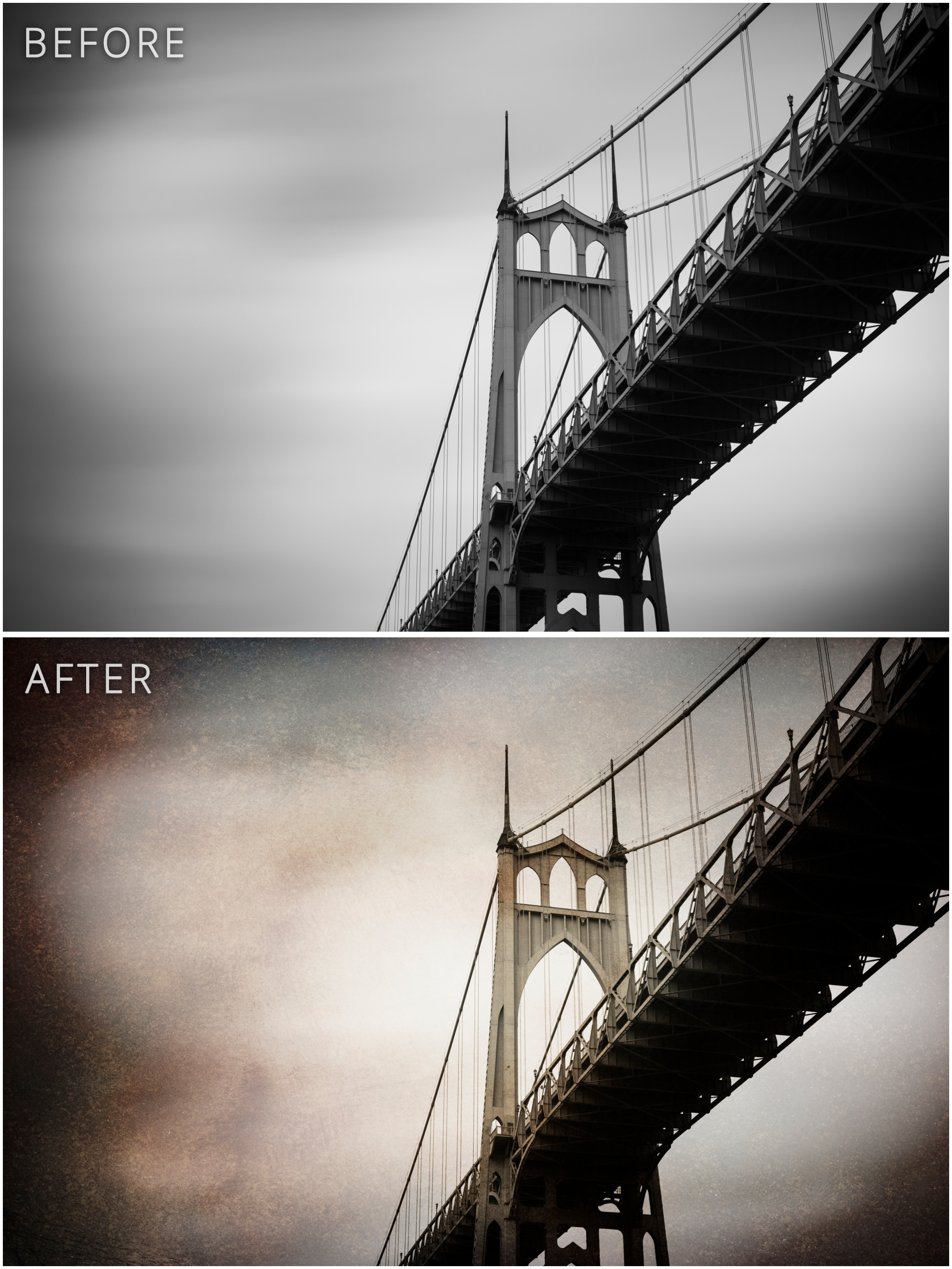











I love your video tutorials. I always learn something new and you make some of the things I “almost” know and understand way more easy to understand. Thank you! Oh, and thanks for the texture file!
Thank you for your excellent video on textures, and thank you for the Rustic texture. I look forward to using it.
I contacted you a few days ago saying I bought a Canon 70D some years ago and bought your book on the camera only to rediscover it in my bookcase. I am now reading through it! Thanks so much for the book. Very helpful.
I have come across your adding textures video. I find that it is too fast for me to comprehend. OK part of the problem is me! However I find American training videos are fast. Compare with the Lightroom training videos by Barry Beckham. Anyway I will have to pause a lot to understand the benefits of your video. All I would ask is that you would slow down in future videos. Imagine you are sat next to me and explaining a series of moves to me in person. This message is not intended to unkind in anyway. .
I’m interested in adding different texture backgrounds to my images in PS. I also wanted to know if there is a certain website for textures I should use.
Thank you. I’m new to adding textures and your video was great for a beginner. You made it look so easy. Now to try it.
I just discovered your YouTube video on textures tonight. Thank you so much! I am new to LR and PS, but I could understand what you were doing very well. I did have to stop and replay the video a few times, but it made sense the way you explained it. Will definitely check out other things on your web site!